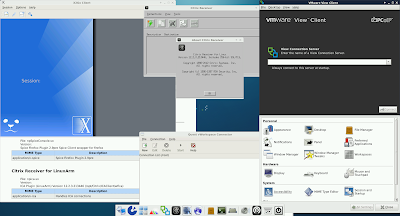As usual,
download the .rar, uncompress it (with
winrar or
7zip) and "burn" it into your SDCard (with
win32 Disk Imager or
dd). Then just power on your RaspberryPi board!
With the "new" Kernel 3.6.11 for RPi-TC i have added some features:
NFS rootfs support, it's very useful to leave the full filesystem in a network disk and tell the board to boot directly from there.I have different versions of RPi-TC in test and by booting the board via NFS i can easily switch between versions without writing new image/SDCard etcetc and if i need to modify some files i can do it directly in the NFS Server.
Little how-to to do that (you can find LOT better how-to around internet, just google-it):
you need: Linux pc (i use an Ubuntu virtual machine) with nfs-kernel-server, an DHCP server (like your home router!)and the MAC Address of your RaspberryPi
configure NFS Server: just add
/opt/rpitcfs *(rw,sync,no_wdelay,no_subtree_check,no_root_squash) to /etc/exports file
now create the folder /opt/rpitcfs with
mkdir -p /opt/rpitcfs , plug your SDCard and more all file inside the ext4 partition of your SDCard (ex. /media/rpitc) in the /opt/rpitcfs folder. Don't touch the /media/BOOT fat partition with kernel.img elf bin files.
restart the NFS Server:
/etc/init.d/nfs-kernel-server restartNow we need to modify just 2 files:
in /opt/rpitcfs/etc/fstab comment out the line:
/dev/mmcblk0p2 / ext4 defaults,noatime,nodiratime 0 1 by adding # as first char
in /media/BOOT/cmdline.txt overwrite anything with:
dwc_otg.lpm_enable=0 console=ttyAMA0,115200 kgdboc=ttyAMA0,115200 console=tty1 ip=dhcp root=/dev/nfs nfsroot=192.168.0.100:/root/fs,vers=3 rw rootwait where 192.168.0.100 is the IPAddress of your Linux PC with NFS Server!
Save all, plug your SDCard on RaspberryPi and poweron!
you will see something like:
Please remember this: you have to add an IP reservation on your DHCP Server with the MACAddress of your board, Network-Manager service on startup will may change the IPAddress taken by the Kernel!!!
SqhashFS and AuFS is back, /usr folder was squashed, in RPi-TC distro /usr take about 600Mb of space, after squashing it it's about 211Mb. Not just for saving space on SDCard but also to improve performance! Also, you can combine it with NFS Server by remote squashing folders or package (like Citrix or VMWare) and adding it just when needed (also when board is powered on!).
Desktop is changed (again...sorry! :) ). Now you can create shortcut icons and modify it by opening it with Leafpad. Right Click openbox menu is still available and you can modify it as usual. I have added 2 shortcut "RDesktop Example!" and "XFreeRDP Example!" use it if you need to create a new RDP connection (with rdesktop or with xfreerdp), please refer to the official documentation for the right command line parameter!!
RDesktop man page&
xFreeRDP man pageOther changes and features list:- VMWare View Client 1.7.0 -> PLEASE REMEMBER: there is NO PCoIP
- Citrix Receiver for Linux System on a Chip (SoC) 12.2.3
- Quest vWorkspaces 7.0b -> dependencies fixed!
- RDesktop 1.7.1, Remmina 1.0 and xFreeRDP 1.0.1
- SPICE Client (virt-viewer 0.5.3) -> i need beta tester!
- IceWeasel 10.x with Citrix extension
- Kernel 3.6.11 armel fine tuned, added lot of module for your wifi dongle and other driver
- Image is about 1Gb but space needed on SDCard is less than 400Mb (fit into 512Mb SDCards)
There is no X11 video driver at the moment, just a beta release for armhf, not yet for armel.
Download LINK:
Google drive.torrentGibbio